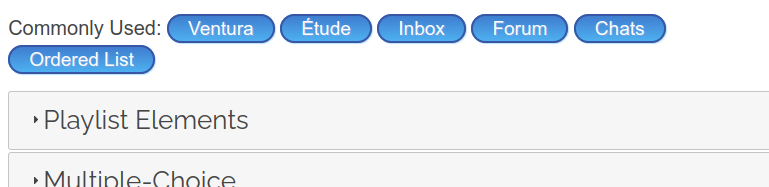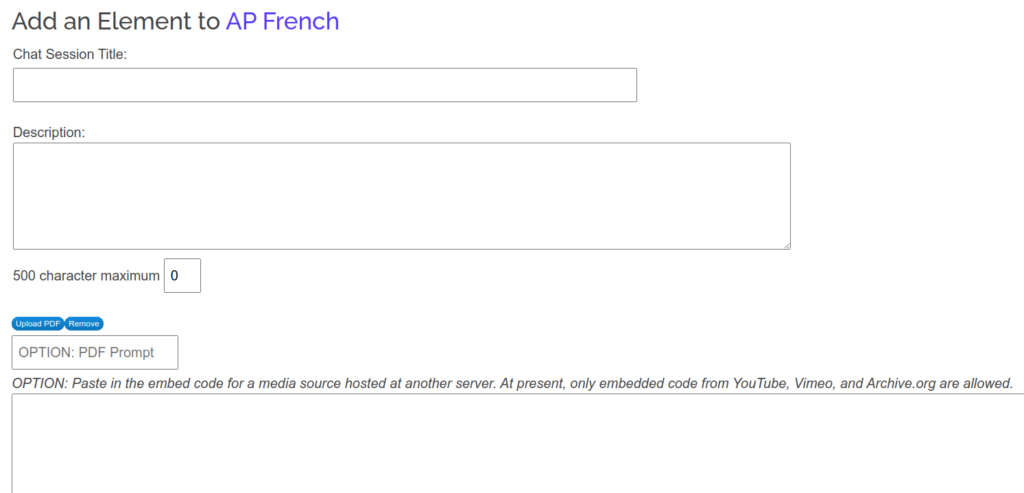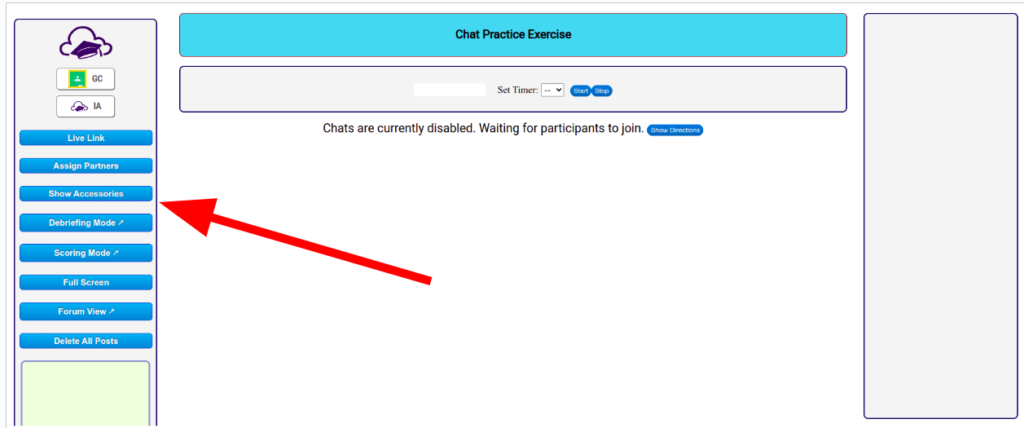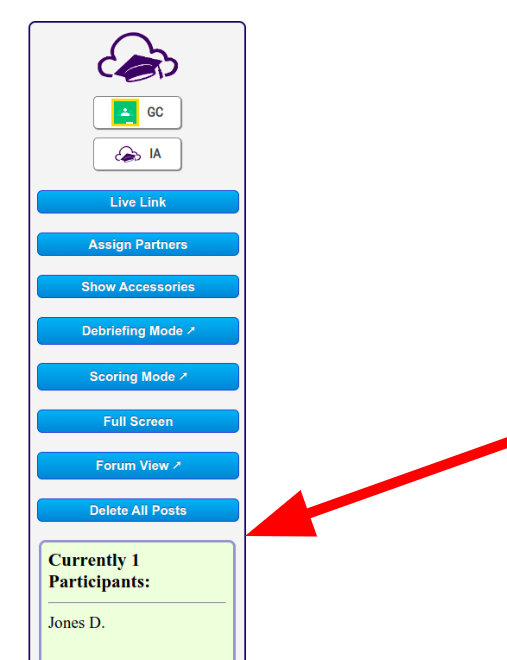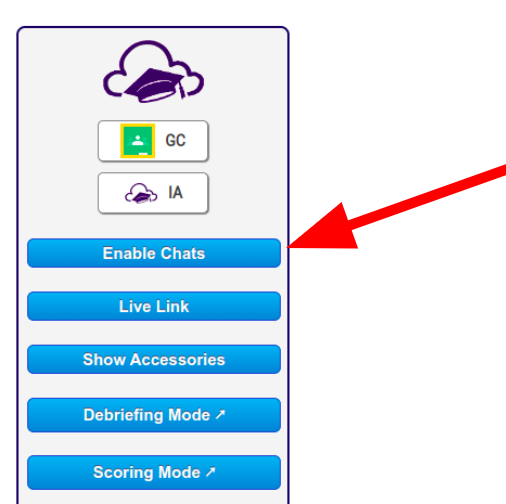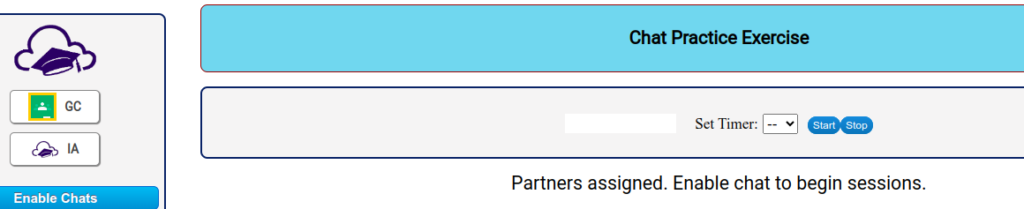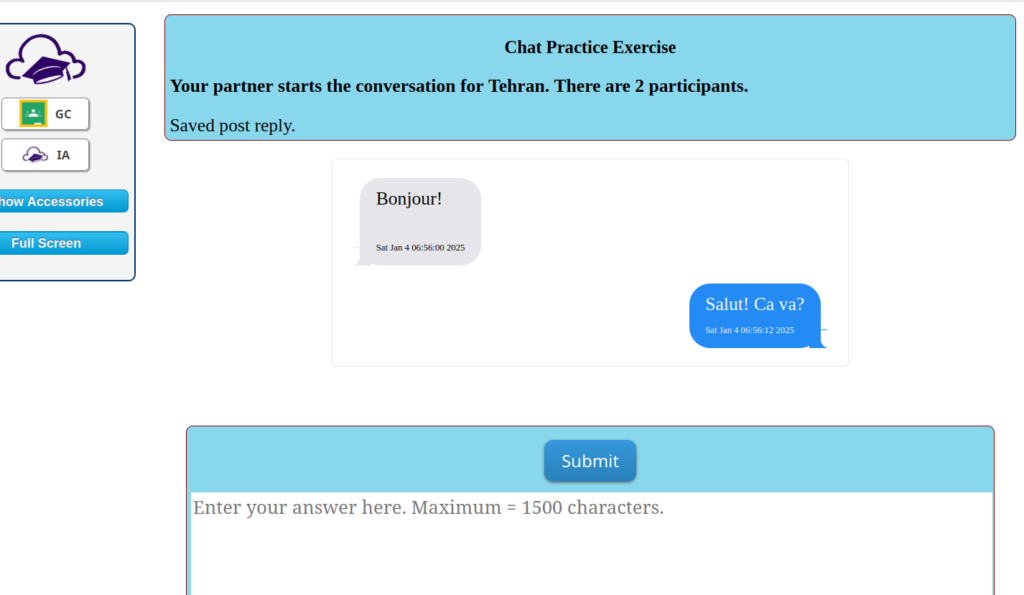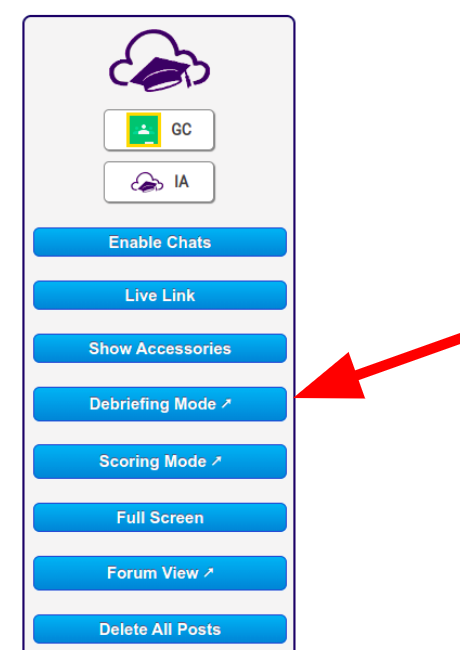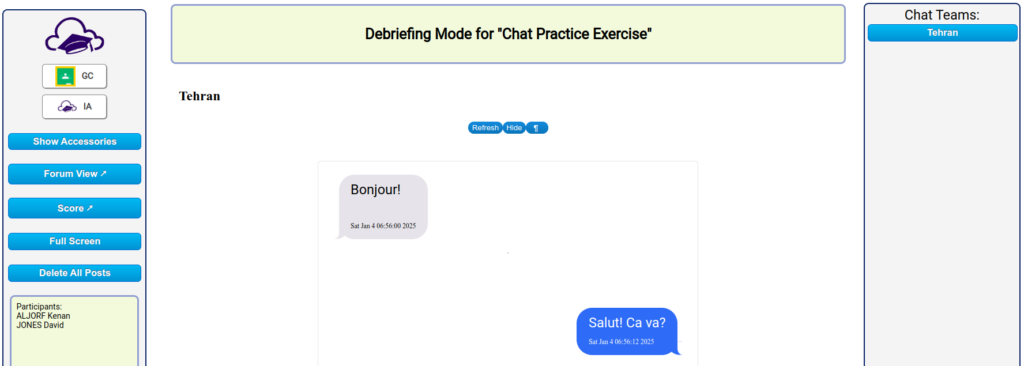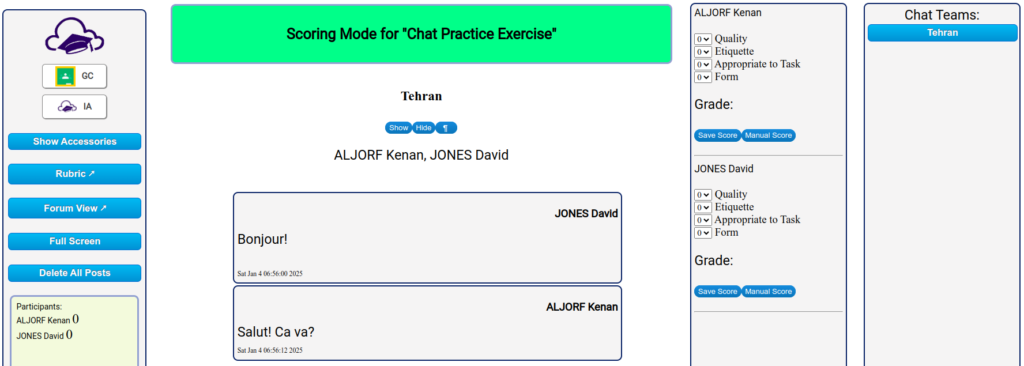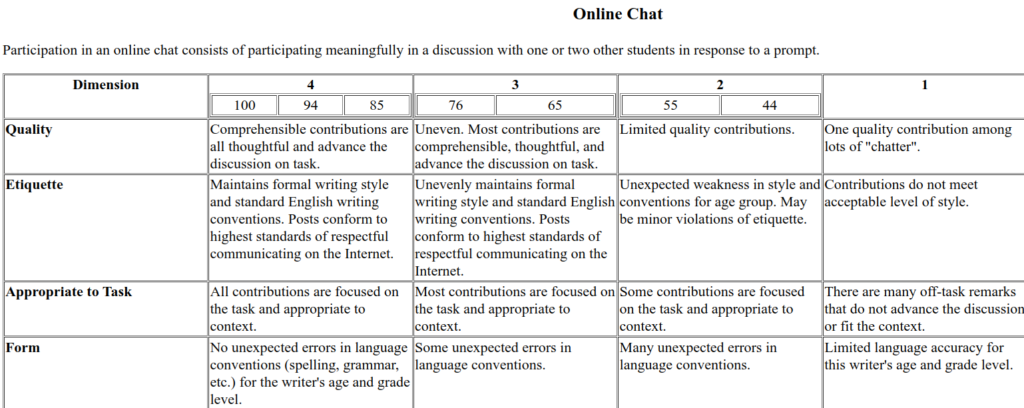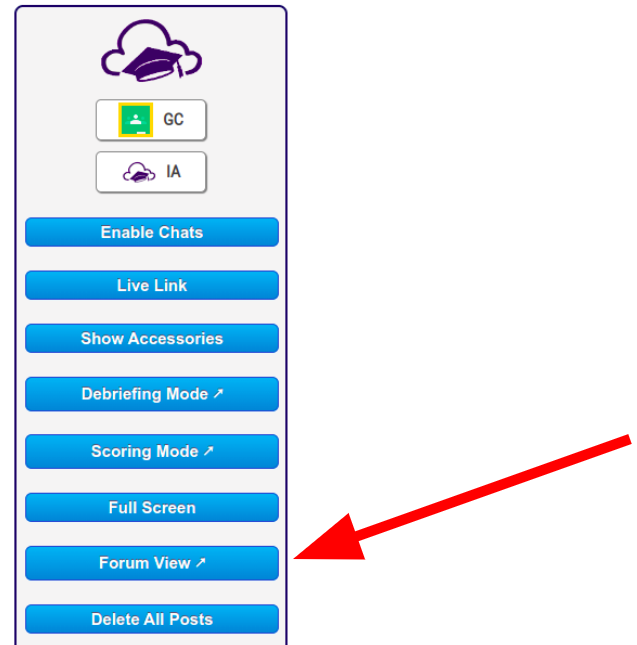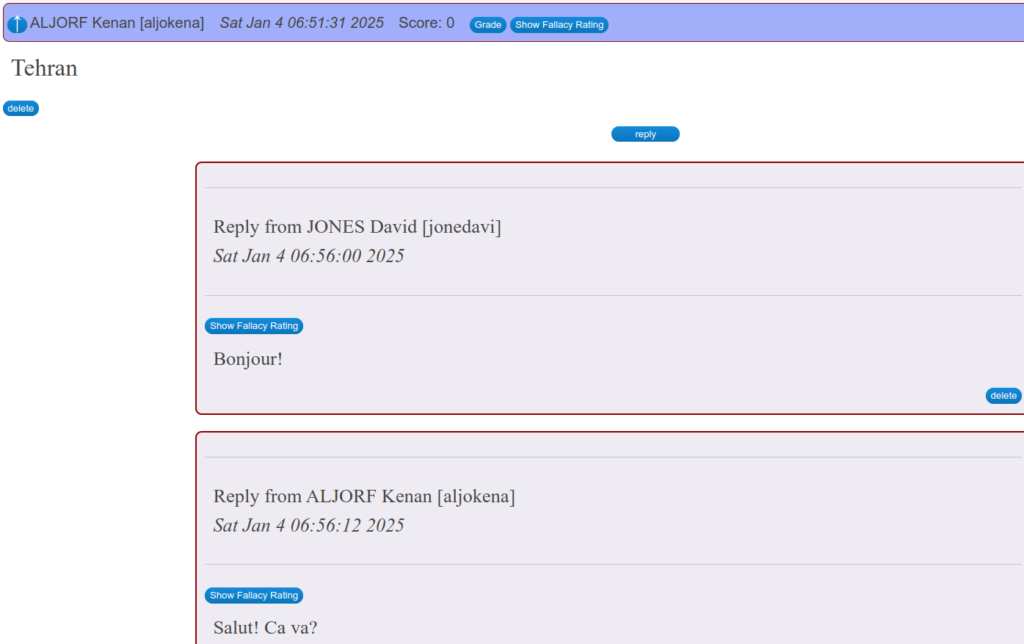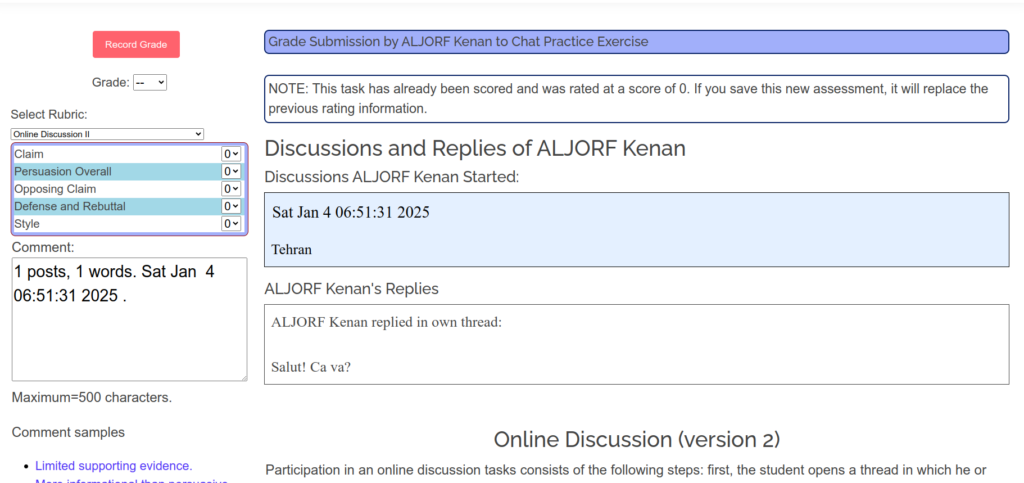When it comes to grading, scores are often reported on a simple 0-100 scale. But, in many cases, it’s better to adjust those scores to make sure they truly reflect how well a student has mastered the material. This adjustment process is often referred to as normalization, and one common way to do this is through a method called z-score standardization.
What is Z-Score Standardization?
Imagine a group of students who took the same test. Some students might have performed really well, while others might have struggled. If we simply average all the scores and compare them to a fixed passing threshold (like 70%), it wouldn’t be fair to those students who performed well beyond the average. Z-score standardization is a way of adjusting scores so that they fit a more accurate and fair scale.
How it works:
Z-Score Calculation: The z-score tells us how far a student’s score is from the average score, measured in terms of standard deviations (which is a fancy way of saying how spread out the scores are). A positive z-score means the student did better than average, and a negative z-score means the student did worse than average.
The formula for calculating a z-score is:


Adjusting Scores: Once we calculate each student’s z-score, we can adjust their scores to match a more standard scale. This is done by applying the z-score to the mean (average) and standard deviation of the group’s scores. The new score is calculated as:

This formula uses the student’s z-score to adjust the score based on how far it is from the group’s average.
Why Do This?
- Fairer Grading: By adjusting for how scores are distributed (e.g., a test with a very easy or very hard question), the scores become fairer, especially when comparing students across different groups or assessments.
- Removing Bias: Sometimes, individual test questions are biased or poorly written, affecting how students perform. Z-score standardization helps eliminate that bias by focusing on the overall performance of the group.
- Outlier Handling: The method also takes into account “outliers” (e.g., one or two students who either do extremely well or very poorly). These outliers can skew results, so they’re filtered out to make the adjusted scores more reliable.
What Does This Look Like in Practice?
Let’s say a student scores a 90 on a test, but the average score for the class is 75, with a standard deviation of 10. To calculate the z-score for the student, we use the formula:

This means the student’s score is 1.5 standard deviations above the class average.
Next, we use the z-score to adjust the student’s score. If we want to bring the class to a higher standard (let’s say the target mean is 80), we use the formula for adjusting the score:

So, the student’s adjusted score is now 95, reflecting their performance in relation to the class and the new target.
Z-score standardization is often mistaken for “curving” scores, but they are fundamentally different. Curving typically involves adjusting all scores on a test so that the highest score becomes a perfect score, or the average score is raised to a certain target (like 70%). This method can unfairly benefit some students and disadvantage others. In contrast, z-score standardization adjusts individual scores based on how far they are from the class average, ensuring that each student’s performance is evaluated relative to the entire group, not a fixed threshold. By considering the spread of scores (standard deviation) and handling outliers, z-score standardization provides a more accurate reflection of a student’s performance, removing the arbitrary nature of curving and offering a fairer and more statistically sound approach to grading.
Innovation makes it incredibly easy for teachers to adjust and standardize assessment scores with our powerful, user-friendly tool. By using z-score standardization, our app helps teachers fairly align scores to a standard scale, taking into account the unique distribution of each class’s performance. With automatic outlier detection and score adjustments, teachers no longer need to worry about arbitrary curving or biased grading. It’s an efficient, data-driven solution that ensures every student’s performance is evaluated accurately and equitably, all with minimal effort on the teacher’s part.